Getting Started with Dimcli
In a nutshell
Dimcli is a Python client for accessing the Dimensions Analytics API. It makes it easier to authenticate against the API, send queries to it and process the JSON data being returned. E.g.:
>>> import dimcli
>>> dimcli.login(key="private-key-here",
endpoint="https://app.dimensions.ai/api/dsl/v2")
>>> dsl = dimcli.Dsl()
>>> res = dsl.query("""search grants for "malaria" return researchers""")
>>> print(res.json)
{'researchers': [{'id': 'ur.01332073522.49',
'count': 75,
'last_name': 'White',
'first_name': 'Nicholas J'},
{'id': 'ur.01343654360.43',
'count': 59,
'last_name': 'Marsh',
'first_name': 'Kevin'},
.............
],
'_stats': {'total_count': 8735}}
Dimcli includes also an interactive command line interface (CLI) that aims at simplifying the process of learning the grammar of the Dimensions Search Language (DSL). Calling dimcli from the terminal opens an interactive query console with syntax autocomplete, persistent history across sessions, pretty-printing and preview of JSON results, export to HTML and CSV, and more.
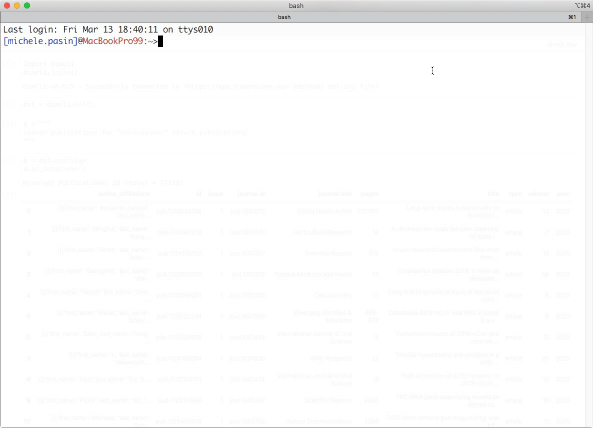
Current version: see pypi homepage. Source code hosted on github. See also an older animated video on asciicinema.
Installation
Using pip:
$ pip install dimcli -U
Using conda:
conda install -c conda-forge dimcli
You can check if the installation worked with:
$ dimcli --help
There’s been reports of Dimcli failing to install on Anaconda. This can be solved by updating manually a couple of libraries Dimcli relies on:
pip install prompt-toolkit -Upip install ipython -U
Authentication
After installation it’s strongly advised to create a configuration file containing your Dimensions account credentials (see below). This can be done only once and it’ll save you from having to type in credentials each time you use Dimcli. E.g.
>>> import dimcli
>>> dimcli.login() # config file is picked up automatically
If you can’t create a configuration file you can explicitly provide log in credentials as follows (see also the Dimcli as a Python module section for more options).
>>> import dimcli
>>> dimcli.login(key="123456789qwertyuiop",
endpoint="https://my.instance.of.dimensions.ai")
The default endpoint URL is set to “https://app.dimensions.ai”.
The legacy username/password authentication method is also supported.
>>> import dimcli
# you can specify endpoint, which by default is set to "https://app.dimensions.ai"
>>> dimcli.login(username="mary.poppins",
password="chimneysweeper",
endpoint="https://app.dimensions.ai")
Creating a configuration file using the helper script (recommended)
The easiest way to set up the authentication file is to use the command line helper:
$ dimcli --init
The helper will guide you through the process of creating this file, which will be safely stored in your computer home folder. That’s it - you’re ready to hit the API! See below for more info on how to do that.
Creating a configuration file manually
This section provides more details about where Dimcli expects credentials data to be found, in case you want to set this up manually.
The configuration file must be called dsl.ini and located in your user directory in the .dimensions folder. If you want to set this up manually, this is what you’d do on unix systems:
$ mkdir ~/.dimensions
$ touch ~/.dimensions/dsl.ini
Then open dsl.ini with a text editor. Its contents should look like this:
[instance.live]
url=https://app.dimensions.ai
key=yourkeyhere
In most situations you can simply copy/paste the text above and update its contents as needed.
NOTE if your Dimensions instance still supports the legacy authentication method via username and password, you can provide that in the init file too:
[instance.live]
url=https://app.dimensions.ai
login=user@mail.com
password=yourpasswordhere
Important
You always need to have an entry in the configuration file called
[instance.live]Depending on whether you authenticate using an API key or username & password, fill in the relevant details and just leave the other stuff blank. Eg this is a valid config snippet if you authenticate using a key:
[instance.live]
url=https://app.dimensions.ai
key=yourkeyhere
login=
password=
The ‘live’ configuration directive is used by default. Eg with Python:
>>> import dimcli
# The two lines below are equivalent
>>> dimcli.login()
>>> dimcli.login(instance="live")
Overriding credentials at runtime (e.g. with Jupyter Notebooks)
If you are using Dimcli within a Jupyter notebook and you do not want (or cannot) set up credentials globally, you can simply put a dsl.ini file in the current working directory (= where the notebook is located).
The file contents should look just like above, that is:
[instance.live]
url=https://app.dimensions.ai
login=user@mail.com
password=yourpasswordhere
key=yourkeyhere
Note the same-directory credentials will take precedence over any system-level credentials previously defined.
Using multiple API endpoints (for advanced users)
If you have access to multiple Dimensions API endpoints (or instances), you can just add more entries to the credentials file.
You can add details for more than one instance but make sure you give them unique names. So for example you can add another entry like this:
[instance.private]
url=https://private-instance.dimensions.ai
login=user@mail.com
password=yourpasswordhere
key=yourkeyhere
When running the shell CLI you can select which instance to use just by passing its name as argument eg
$ dimcli private
Or from Python:
>>> import dimcli
>>> dimcli.login(instance="private")
Settings
A settings file can be stored alongside the authentication details file, in order to enable other functionalities.
This file must be called settings and it has to be located in your user directory, in the .dimensions folder. This is what you’d do on unix systems:
$ touch ~/.dimensions/settings
Github Gists Token
By adding a github authentication token to the settings file, it is possible to save API query results to https://gist.github.com/.
See this guide on how to create a new token. Ensure that the token has the ‘gists’ scope from the available options.
One you have the token, add the following section to the settings file (of course replacing the token value with your token):
[gist]
token: d5047fASAD889912HHBAJVSAD8e8bae17e2
This will allow to export/create gists from DSL queries when using the Dimcli CLI.
NOTE: this method by default generates secret gists - they are not searchable, but if you send the URL of a secret gist to a friend, they’ll be able to see it.
Dimcli as a Python module
Dimcli can be used as a wrapper around the Dimensions API within a Python program. It makes it easier to authenticate, query the Dimensions endpoint and handle the results, normally returned as JSON.
>>> import dimcli
# if you have already set up the credentials file (see above), no need to pass log in details
>>> dimcli.login()
# you can pass explicitly your login details as arguments
>>> dimcli.login(key="my-super-secret-key", endpoint="https://app.dimensions.ai")
# works also with the legacy authentication method
>>> dimcli.login(username="mary.poppins", password="chimneysweeper")
# if your account uses a different endpoint, you can specify that
>>> dimcli.login(username="mary.poppins", password="chimneysweeper", endpoint="https://nannies-research.dimensions.ai")
Once logged in, you can get a query object and try some queries:
>>> dsl = dimcli.Dsl()
# queries always return a DslDataset object (subclassing IPython.display.JSON)
>>> dsl.query("search grants for \"malaria\" return publications")
<dimcli.dimensions.DslDataset object>
# use the .data method to get the JSON
>>> dsl.query("search grants for \"malaria\" return publications").data
{'errors': {'query': {'header': 'Semantic Error',
'details': ["Semantic errors found:\n\tFacet 'publications' is not present in source 'grants'. Available facets are: FOR,FOR_first,HRCS_HC,HRCS_RAC,RCDC,active_year,funder_countries,funders,funding_org_acronym,funding_org_city,funding_org_name,language,research_org_cities,research_org_countries,research_org_name,research_org_state_codes,research_orgs,researchers,start_year,title_language"],
'query': 'search grants for "malaria" return publications'}}}
# now a good query
>>> res = dsl.query("search grants for \"malaria\" return researchers")
>>> print(res.data)
{'researchers': [{'id': 'ur.01332073522.49',
'count': 75,
'last_name': 'White',
'first_name': 'Nicholas J'},
{'id': 'ur.01343654360.43',
'count': 59,
'last_name': 'Marsh',
'first_name': 'Kevin'},
.............
],
'_stats': {'total_count': 8735}}
# JSON keys are available also as dict attributes
>>> res['researchers'][0]
{'id': 'ur.01332073522.49',
'count': 75,
'last_name': 'White',
'first_name': 'Nicholas John'}
# note: res.['researchers'] is also allowed!
# so now let's pull out all names and surnames
>>> [x['first_name'] + " " + x['last_name'] for x in res['researchers']]
['Nicholas John White', 'Kevin Marsh',
'Nicholas Philip John Day', 'Takafumi Tsuboi',
'Malcolm Edward Molyneux', 'Kazuyuki Tanabe',
'Stephen Lev Hoffman', 'Toshihiro Horii',
'Louis H Miller', 'Francois Henri Nosten',
'Motomi Torii', 'Alan Frederick Cowman',
'Patrick Emmet Duffy', 'Satoru Kawai',
'Alister Gordon Craig', 'Fumihiko Kawamoto',
'Makoto Hirai', 'Marcelo Urbano Ferreira',
'Osamu Kaneko', 'Yusuke Wataya']
The Dimensions API Lab includes several notebooks demonstrating the practical use of Dimcli. In particular, these two are a good place to start:
Dimcli as a Command Line Interface
Dimcli includes a handy Command Line Interface (CLI) which lets you query the Dimensions API interactively. The CLI has several features but, most importantly, it allows to use the TAB key to autocomplete your queries (based on the latest API syntax and fields), which makes it an ideal tool for both newbies and expert users.
Run the command line application by typing
$ dimcli
That’ll launch the Dimcli console, where you can hit help in case you need more support :-)
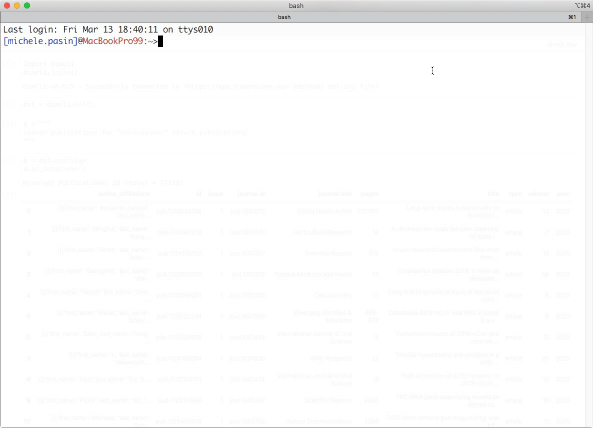
Dimcli with Jupyter Notebooks
Dimcli includes a number of features that simplify working with the Dimensions API within Jupyter notebooks.
For example, it contains a few magic commands that make it super-easy to hit the API from a notebook cell:
%dsl-> run an API query%dslloop-> run an API query, using pagination (= iterations up to 50k records)%dsldf-> run an API query and transform the JSON data to a dataframe%dslloopdf-> run a paginated API query and transform the JSON data to a dataframe%dsldocs-> get DSL documentation information%dslgsheets-> run an API query and export results to Google Sheets%dsl_extract_concepts-> extract keywords from text input%dsl_identify_experts-> find researchers matching text input
For more information and examples see the The Dimcli Python library: Magic Commands notebook and the jupyter.magics module.
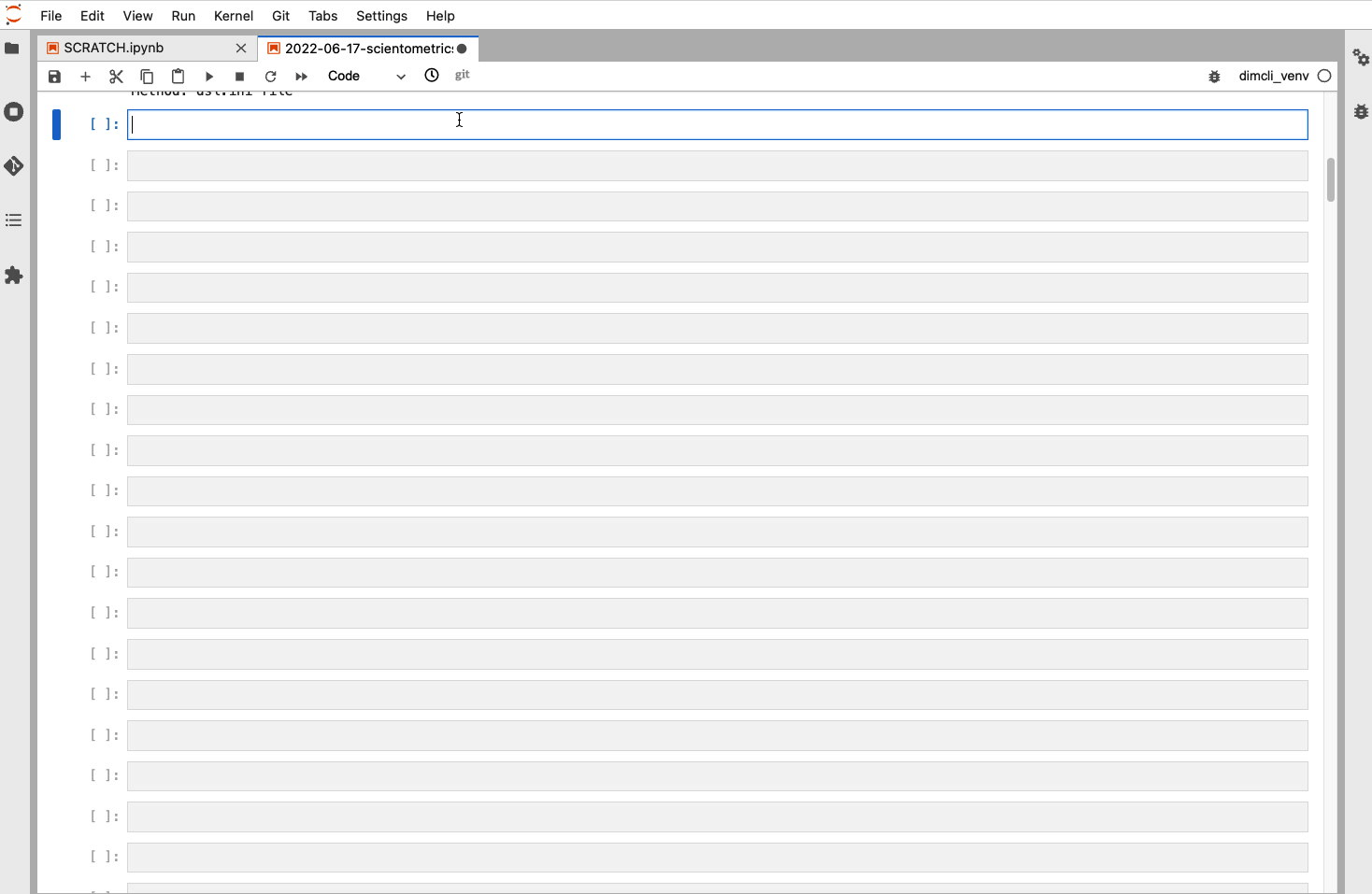
Changelog
See the file CHANGELOG.md on Github.
Comments, bug reports
Dimcli lives on Github. You can file issues or pull requests there. Suggestions, pull requests and improvements welcome!